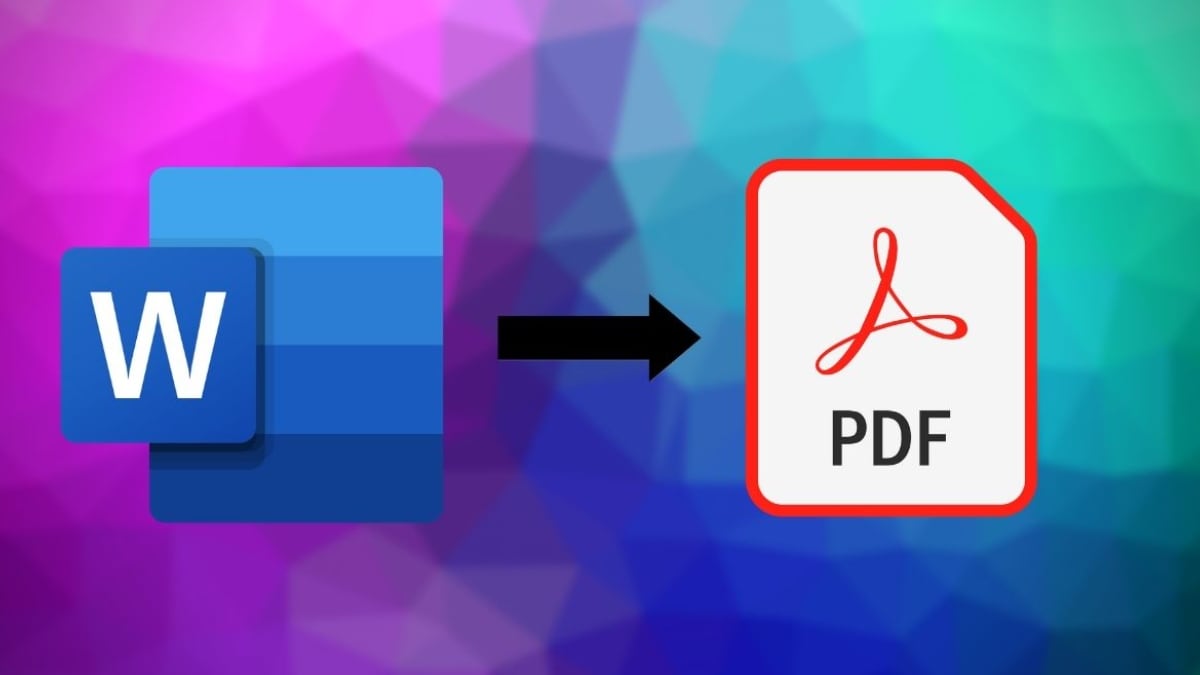The Best Way To Convert Your Word Document To PDF For Free
Many of us use Microsoft Word to create and edit documents, whether it’s for school, business, or work. That said, there are times when we need to send an important Word document to someone, say a file that contains a lot of sensitive information. It may seem pretty easy to send a copy of that document to others, but there are potential risks if you choose to send it as a Word document. Just to name a few, some of these risks include scenarios where people could use or edit your file without your knowledge or permission.
If you would notice, professionals and companies nowadays use PDFs to submit or distribute important documents to avoid any sort of misuse by others. This is a wise and practical step that even you should take to prevent other people from easily modifying or copying your work. If you have Word documents that you want to convert to PDF, keep reading as we show you the best ways to convert them.
Table of Contents
Use An Online Conversion Tool
The easiest and most practical way to convert your Word files to PDF is by using a free Word to PDF converter called PDFBear. Whether you are on your phone, tablet, or computer, all you need to do is visit their website, and there you can convert your files to PDF straight away. In case you’re wondering, you do not need to install any apps or software on your device for this, and you wouldn’t even need to pay because it is a hundred percent free. PDFBear also guarantees safety and security in handling your documents thanks to its privacy policy, where they ensure that none of your files will be kept on their servers once you’re done converting.
Since you would most likely be working with a stable Internet connection, PDFBear can save you a lot of time since all you’ll have to use is your web browser. It reduces the need to launch Microsoft Word and the hassle of waiting for it to load, especially when you are working with a slow computer. Last but not least, you can expect quality output when converting with PDFBear, as it continues to receive excellent reviews. Using an online converter tool is the best way to convert your documents from Word to PDF since it does the job with speed, convenience, and efficiency.
Use Microsoft Word on Windows
In case you find yourself working in places without an Internet connection, you might find this option useful when the need arises for you to convert Word documents on your Windows computer. Right from Microsoft Word, you can convert any Word document to PDF by following these easy steps:
- On Microsoft Word, open the Word document you want to convert to PDF
- Click on File, which you will find in the upper left corner
- Then click on Save As
- Browse and select the destination you want to save your document
- Rename the document (optional)
- Right below File Name, click on the dropdown option
- Under File Type, select PDF (*.pdf), and then click Save
Once that’s done, you should see the PDF file in your chosen destination.
Use Downloadable Conversion Software
For this option, you may want to consider conversation software if you are going to work someplace without an Internet connection and if you don’t have Microsoft Word on your computer. You will need to look for reliable software or a third-party application that can do the job for you.
It will be really helpful if you manage to find one but one of the key things to consider is that it’s not always free. When you download them, you may get a free trial but you’ll need to pay eventually if you want to continue using them. Second, not all conversion programs are compatible with all operating systems. Some conversion programs may only work on Mac, while others might only work on Windows. Nonetheless, if you are willing to pay for it, then that should meet your PDF conversion needs. Otherwise, you will need to face the hassle of finding other free conversion software whenever your free trial expires.
Takeaway
Don’t give away copies of your precious documents in Word file because this format makes it easy for others to edit, copy, or use your work for unauthorized purposes. Instead, you should convert them first to PDF to keep your files and documents protected from misuse. We hope this post has guided you on how to convert your Word files to PDF, and that you would choose the best way how: with PDFBear! Because it is free, convenient, and easy to use. Visit PDFBear.com and start converting your Word files now!
Also Read: The Best Free And Paid PPT To PDF Converter Online