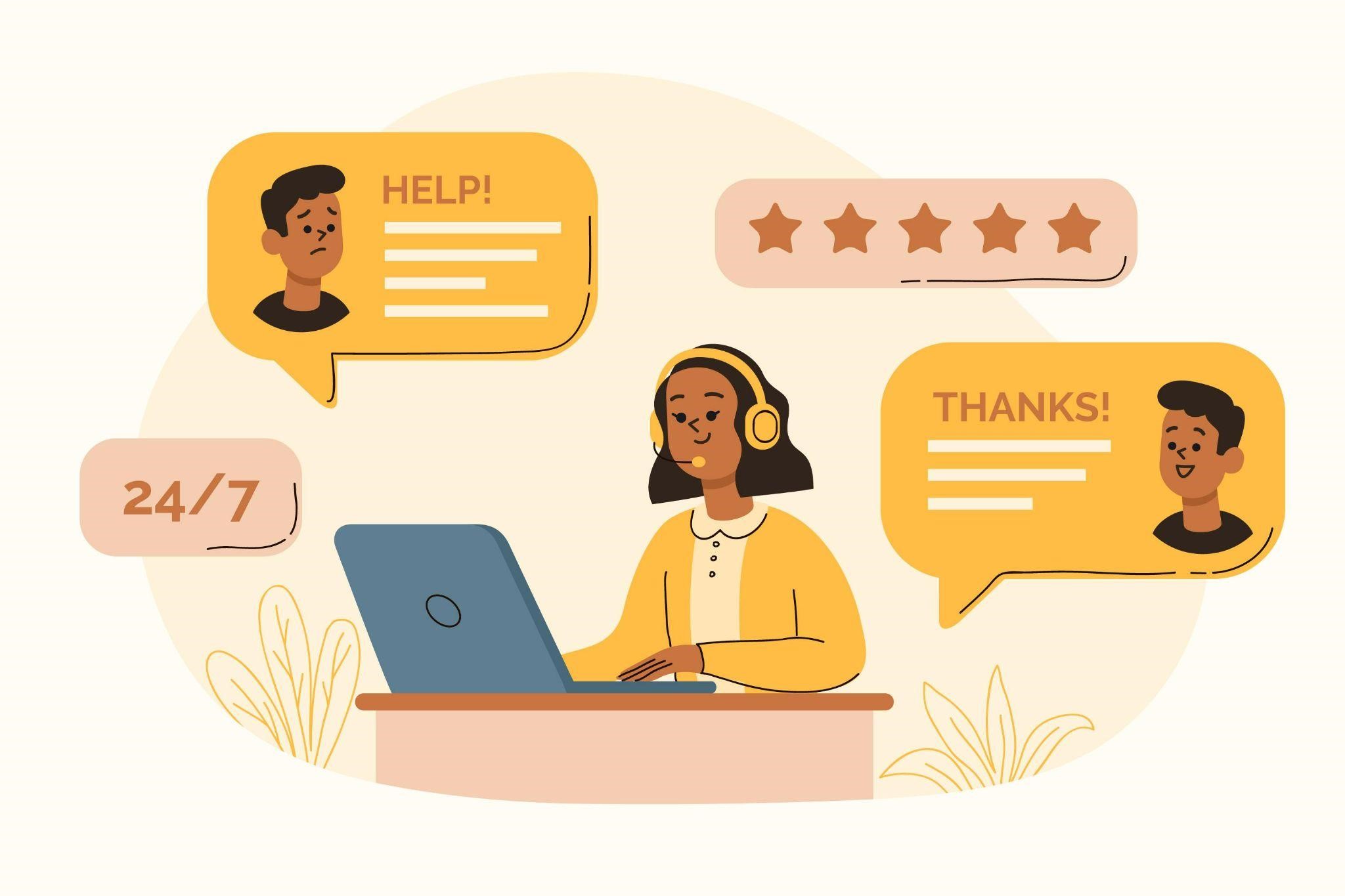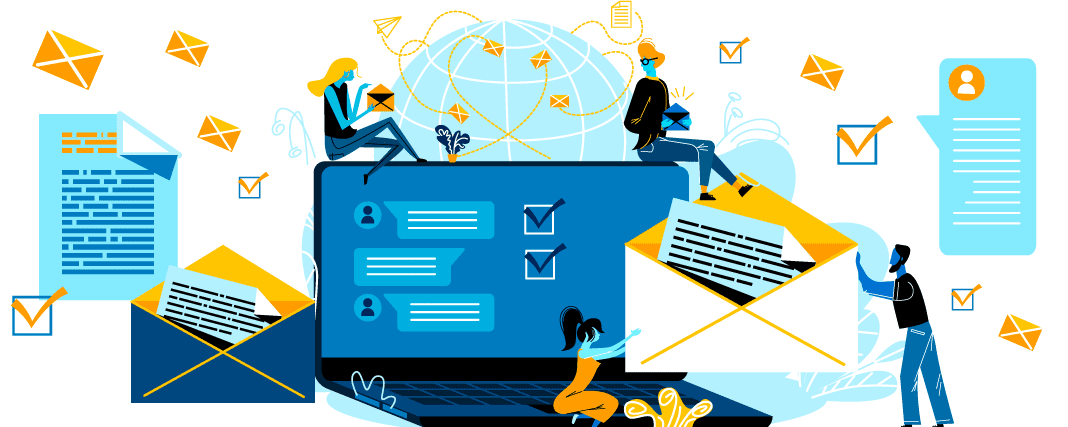Netgear Firmware Update mywifiext.net
In today’s digital age, having a robust and reliable internet connection is paramount. Whether you’re working from home, streaming your favorite shows, or engaging in online gaming, the strength and reach of your WiFi network can significantly impact your experience. This is where mywifiext.net comes into play, serving as a crucial tool in enhancing and managing your wireless network.
Understanding Mywifiext.net: Your Gateway to a Seamless WiFi Experience
Table of Contents
What is Mywifiext.net and How to Setup Netgear WiFi
Mywifiext.net is a local web address used to set up and manage Netgear WiFi range extenders. These devices are designed to amplify your existing WiFi signal, extending its reach to areas of your home or office where the connection may be weak or nonexistent. By accessing mywifiext.net, users can easily configure their extenders, update firmware, and monitor the performance of their network.
Setting Up Your WiFi Range Extender
- Unbox and Power On: Start by unboxing your Netgear WiFi range extender and plugging it into a power outlet. Ensure the extender is within the range of your existing WiFi router.
- Connect to the Extender: Using a computer, smartphone, or tablet, connect to the extender’s default WiFi network. This network is typically named “NETGEAR_EXT” or something similar.
- Access Mywifiext.net: Open a web browser and enter “mywifiext.net” in the address bar. This will direct you to the setup page of your WiFi extender. If you encounter any issues, you can also try the IP address “192.168.1.250”.
- Follow the Setup Wizard: The setup wizard will guide you through the process of connecting the extender to your existing WiFi network. You will need to select your network and enter the password.
- Position Your Extender: Once the setup is complete, you can unplug and move your extender to a location where the WiFi signal is weak. Plug it back in, and it should start boosting the signal to cover those hard-to-reach areas.
Importance of Firmware Updates
Netgear routers are among the most popular choices for home and business networking needs. Like any electronic device, they require periodic updates to their firmware to ensure optimal performance and security. In this guide, we will delve into the importance of firmware updates for Netgear routers and provide a step-by-step tutorial on how to update your router’s firmware.
Also Read: Blazernet Login UAB portal – Access @ ssb.it.uab.edu
Firmware serves as the operating system for your router, controlling its functionality and security features. Regular firmware updates are essential for several reasons.
Benefits of Updating Firmware
- Security Enhancements: Firmware updates often include patches for known vulnerabilities, protecting your router from cyber threats such as malware and hacking attempts.
- Improved Performance: Updates may also optimize the router’s performance, resulting in faster speeds and more stable connections.
- Bug Fixes: Firmware updates address software bugs and glitches, enhancing the overall reliability of your router.
- Compatibility: Updates ensure compatibility with the latest devices and technologies, preventing compatibility issues with newer hardware or software.
How to Check for Netgear Firmware Updates
Before proceeding with the firmware update, you need to determine if there’s a newer version available for your router model.
Accessing the Netgear Router Interface:
- Connect your computer or mobile device to the Netgear router’s network.
- Open a web browser and enter “http://www.routerlogin.net” or “http://www.routerlogin.com” in the address bar.
- Log in with your router’s admin credentials.
Locating Firmware Update Section: Once logged in, navigate to the “Settings” or “Advanced” section of the router interface.
The Benefits of Using Mywifiext.net
- Enhanced Coverage: By using mywifiext.net to set up your range extender, you can significantly improve the coverage area of your WiFi network, eliminating dead zones and ensuring a strong signal throughout your space.
- Improved Network Performance: With a range extender in place, devices that were previously out of range can now connect to the network, reducing congestion on your primary router and improving overall network performance.
- Easy Management: Mywifiext.net provides an intuitive interface for managing your extender. You can easily update firmware, change settings, and monitor the status of your network from a single, convenient location.
How to Update Netgear Firmware
Now that you’ve confirmed the availability of a firmware update, follow these steps to install it on your Netgear router.
Backup Your Current Settings: Before initiating the firmware update, it’s advisable to backup your router’s current settings. This ensures that you can restore them in case of any issues during the update process.
Download the Latest Firmware: Visit the Netgear support website and enter your router’s model number to locate the latest firmware version available for download.
Update Firmware Using Web Interface
- Download the firmware file to your computer.
- Return to the router’s web interface and navigate to the firmware update section.
- Choose the option to manually upload the firmware file.
- Select the downloaded firmware file and follow the on-screen instructions to initiate the update process.
- Once the update is complete, the router will reboot automatically.
Troubleshooting Firmware Issues
While updating firmware is usually a straightforward process, you may encounter some issues along the way. Despite its user-friendly design, you might occasionally encounter issues while using mywifiext.net. Here are some common problems and their solutions:
Troubleshooting Common Issues
- Failed Update: If the firmware update fails, ensure that you’ve downloaded the correct file for your router model. Retry the update process, ensuring a stable internet connection.
- Bricked Router: In rare cases, a failed firmware update can brick your router. If this happens, you may need to perform a factory reset or seek assistance from Netgear support.
- Connection Issues: If your router loses internet connectivity after the update, power cycle the router and modem or contact your ISP for assistance.
- Unable to Access Mywifiext.net: Ensure that you are connected to the extender’s network. If you are still unable to access the site, try using the IP address “192.168.1.250” instead.
- Forgotten Password: If you forget the password for your extender, you can perform a factory reset by pressing and holding the reset button for about 10 seconds. This will restore the extender to its default settings.
- Intermittent Connection: Ensure that your extender is placed within a reasonable distance from your router. Avoid placing it near thick walls, metal objects, or electronic devices that may cause interference.
Also Read: Hold Rel Mem CR
FAQs on Netgear firmware
- What happens if I don’t update my Netgear firmware?
- Neglecting firmware updates leaves your router vulnerable to security threats and may result in degraded performance.
- How often should I update my Netgear firmware?
- It’s recommended to check for firmware updates every few months or whenever Netgear releases a new version.
- Can I update my Netgear router firmware manually?
- Yes, you can manually update the firmware by downloading the latest version from the Netgear website and installing it through the router’s web interface.
- Will updating firmware erase my router settings?
- Firmware updates typically do not erase router settings, but it’s still advisable to backup your settings before proceeding with the update.
- What should I do if the firmware update fails?
- If the update fails, double-check that you’ve downloaded the correct firmware file and retry the update process. If the issue persists, contact Netgear support for assistance.
Conclusion
Regular firmware updates are vital for maintaining the security and performance of your Netgear router. By following the steps outlined in this guide, you can ensure that your router remains up-to-date with the latest features and security patches.
In summary, mywifiext.net is an essential tool for anyone looking to enhance their WiFi network’s coverage and performance. By following the simple setup process and troubleshooting tips, you can ensure a seamless and robust internet connection throughout your home or office. Embrace the full potential of your WiFi network with mywifiext.net and enjoy uninterrupted connectivity wherever you go.