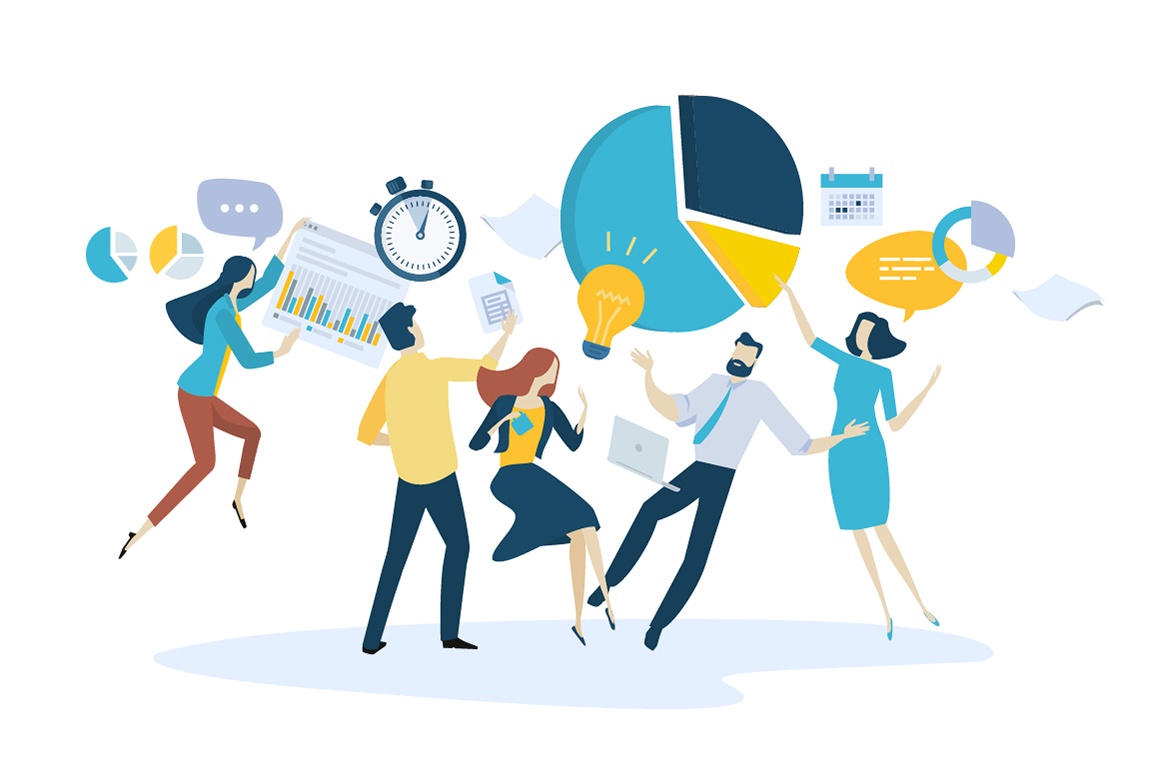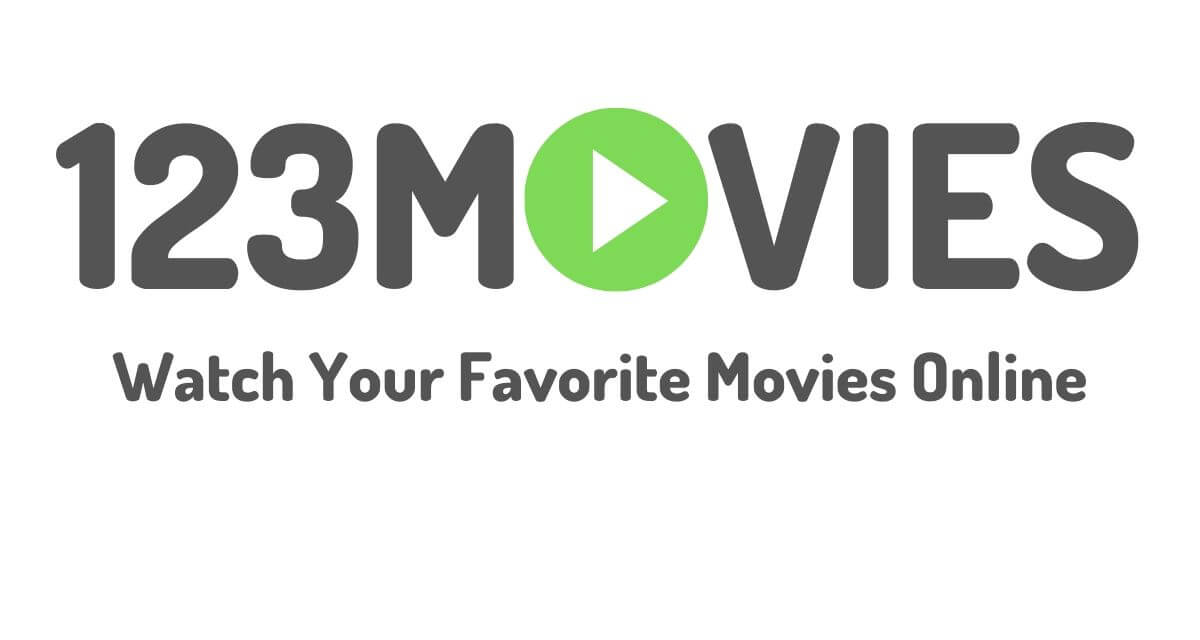How to Fix Roblox Error Codes
Roblox, a platform beloved by millions, allows users to create, share, and play games. But what happens when your gaming session is interrupted by an error code? Understanding these error codes can save you time and frustration. Let’s dive into some of the most common Roblox error codes and how to fix them.
Table of Contents
Roblox Error Codes
Error Code 103
Description: This error code typically indicates that you are unable to join a game.
Causes:
- Age restrictions on the account.
- Privacy settings blocking certain features.
- Content from another platform that is not available on your device.
Solutions:
- Check Age Settings: Ensure that the account’s age settings are appropriate for the game you are trying to join.
- Adjust Privacy Settings: Navigate to your account’s privacy settings and make sure they allow you to join games.
- Content Access: Ensure the content is available on your device or platform.
Error Code 279
Description: This error signifies a connection issue, preventing you from connecting to the game.
Causes:
- Firewall blocking the connection.
- Poor internet connection.
- Server issues on Roblox’s end.
Solutions:
- Check Firewall Settings: Make sure your firewall isn’t blocking Roblox.
- Improve Internet Connection: Restart your router or switch to a more stable network.
- Check Server Status: Visit the Roblox status page to see if there are any ongoing issues.
Error Code 517
Description: This error occurs when you are kicked from a game.
Causes:
- Server shutdown or restart.
- Being kicked out by an admin.
Solutions:
- Wait and Retry: If it’s a server issue, waiting a few minutes and then rejoining might help.
- Avoid Rule Violations: Make sure you’re not breaking any game rules that could lead to being kicked out.
Network-Related Roblox Error Codes
Error Code 277
Description: Another connection-related error, often due to disconnection from the game server.
Causes:
- Network issues.
- Server problems.
Solutions:
- Stabilize Your Network: Ensure your internet connection is stable.
- Check Server Status: Look for any announcements regarding server issues.
Error Code 524
Description: Indicates that you do not have permission to join a game.
Causes:
- Attempting to join a VIP server without an invitation.
- Account restrictions.
Solutions:
- Check Invitations: Make sure you have the necessary invite to join the VIP server.
- Review Account Restrictions: Ensure there are no restrictions on your account that prevent joining certain games.
Account-Related Roblox Error Codes
Error Code 610
Description: This error means that you are unable to join a private server.
Causes:
- Server invitation issues.
- Account login problems.
Solutions:
- Re-login to Your Account: Sometimes, logging out and back in can resolve the issue.
- Check Server Invitations: Ensure you have a valid invite.
Error Code 267
Description: Indicates you were kicked from the game due to a script.
Causes:
- Game scripts kicking users.
- Rule violations detected by the script.
Solutions:
- Follow Game Rules: Make sure you’re adhering to the game’s rules to avoid being kicked.
- Report Issues: If you believe you were wrongly kicked, report the issue to the game developers.
Game-Related Roblox Error Codes
Error Code 260
Description: This code suggests there is a problem with receiving data from the game server.
Causes:
- Server downtime.
- Network issues.
Solutions:
- Check Server Status: Verify if the game server is down.
- Improve Network Connection: Ensure your internet connection is stable.
Error Code 273
Description: This error occurs when you are trying to rejoin a game you were previously removed from.
Causes:
- Attempting to rejoin too quickly.
- Account suspension.
Solutions:
- Wait Before Rejoining: Give it a few minutes before attempting to rejoin the game.
- Check Account Status: Ensure your account hasn’t been suspended.
Device-Specific Roblox Error Codes
Error Code 6
Description: Indicates an unknown error during the game join process.
Causes:
- Corrupted game files.
- Device-specific issues.
Solutions:
- Reinstall Roblox: Try reinstalling the game to fix any corrupted files.
- Restart Device: Sometimes, a simple restart can resolve device-specific issues.
Error Code 110
Description: This error is related to connectivity issues on Xbox.
Causes:
- Xbox Live issues.
- Network problems.
Solutions:
- Check Xbox Live Status: Make sure Xbox Live services are operational.
- Improve Internet Connection: Ensure your console is connected to a stable network.
How to Fix Roblox Error Code 264
When you come across Roblox error code 264, it’s important to understand that it typically signifies a problem with your connection or interaction with the Roblox servers. This particular error is usually associated with an inability to properly join an existing game or create a new game session on the platform. In simpler terms, it points to a disruption in establishing a reliable communication channel between your device and the Roblox servers.
- Restart Your Computer or Device: This allows your system to take a quick break, reset and then refresh its connections, potentially resolving any temporary issues that may be causing the error.
- Update The Roblox Application: Keeping your Roblox app up-to-date can help eliminate errors caused by obsolete software components in older versions of the application.
- Reset Your internet Connection: Resetting your internet connection can help eliminate any network-related conflicts that might cause error code 264.
- Disable Any VPN or Proxy Servers: VPNs and proxy servers can interfere with your connection to Roblox’s servers, causing error codes.
- Clear Browser Cache and Cookies: If you’re playing Roblox through a browser, clearing your cache and cookies might help.
- Update Your Device’s Operating System: Outdated operating systems may lead to compatibility issues.
- Reinstall The Roblox Application: After reinstalling Roblox, log in with your account credentials and check if you can now play without any error code 264 interruptions.
How to Prevent Roblox Errors
Regular Updates: Keeping your Roblox game and your device’s software up to date can prevent many issues. Developers regularly release updates to fix bugs and improve performance.
Stable Internet Connection: A stable and fast internet connection is crucial for a seamless Roblox experience. Consider using a wired connection or a high-quality wireless network.
Account Security: Ensuring your account is secure can prevent many issues, including unauthorized access and restrictions. Use strong passwords and enable two-factor authentication.
How to Fix Roblox error codes
- Search Online: Look up the error code on Roblox forums or community pages.
- Check Server Status: Visit the Roblox status page to see if there are any issues.
- Restart Your Device: A simple restart can often resolve minor issues.
- Contact Support: If all else fails, reach out to Roblox support for assistance.
- Where to Find Help: Roblox’s support page, community forums, and social media channels are great places to find help and advice from other players and official sources.
FAQs on Roblox error codes
What should I do if I encounter a Roblox error code?
First, try to identify the specific error code and look up its meaning. Follow the suggested troubleshooting steps for that code. If the problem persists, check the Roblox status page for any server issues or contact Roblox support.
How can I prevent Roblox errors from occurring?
Keep your game and device updated, ensure a stable internet connection, and secure your account with strong passwords and two-factor authentication.
Why does my Roblox game keep disconnecting?
Frequent disconnections can be due to unstable internet connections, server issues, or firewall settings. Check your network stability and the Roblox server status.
Can error codes be fixed by reinstalling Roblox?
Reinstalling Roblox can sometimes resolve issues related to corrupted files. It’s worth trying if other troubleshooting steps don’t work.
Are there any official resources for troubleshooting Roblox errors?
Yes, Roblox has an official support page and community forums where you can find information and assistance for troubleshooting various error codes.
Conclusion
There are several factors that might be causing this issue, ranging from temporary server outages to issues on your end, such as unstable internet connection, outdated hardware or software components, and even interference from third-party applications like VPNs or proxy servers. As daunting as this might sound initially, identifying and resolving these possible causes can help us swiftly overcome error codes and resume our gaming experience on Roblox without further interruptions.
Understanding Roblox error codes can make your gaming experience much smoother. By knowing what these codes mean and how to fix them, you can spend more time enjoying your favorite games and less time troubleshooting. Stay updated, maintain a stable connection, and keep your account secure to prevent many common issues.